Method #1: drag and don't drop
1. open the folder
2. repeatedly scroll down until you reach the end the folder. You can use the End key
3. select all the files using Shift+A
4. drag the files, but don't drop them anywhere. You should see the number files in a red circle
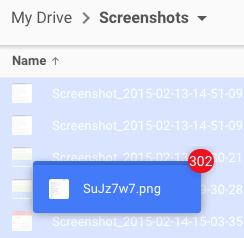
If Google doesn't show the number of files, there's another way to find it.
Method #2: share
1. open the folder
2. repeatedly scroll down until you reach the end the folder. You can use the End key
3. select all the files using Shift+A
4. mouse over the "share" button to see the number of files: "share N items".
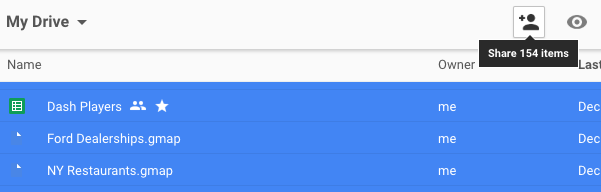
Method #3: the Drive app
Probably the best option is to install the Google Drive app and quickly find the number of files of each Google Drive folder. If you use Windows Explorer, right-click the folder and select "Properties".
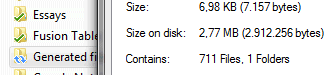
{ Thanks, Sushubh and Ghazi Owais. }

Seems like something they should include in their application...
ReplyDeleteMethod 1 works well in latest Firefox.
ReplyDeleteThanks! It really feels quite annoying to see a lot of trivial requirements being overlooked by the Google Drive team. I hope they address them soon. Anyways, Google Drive is a wonderful product!
ReplyDeleteAnother way that works involves the google drive connector.
ReplyDeleteIf the connector is something you can use you can use your operating systems method of file counting within a directory.
For windows that involved viewing the properties of the Google Drive root.
All of these methods, except the connector and the app suck if you have thousands of files in a folder because it will literally take you 7 years to scroll to the bottom. Instead, download the file. Google Drive will only zip the first 2GB of data but will tell you in the window that it is zipping "X,XXX" files...
ReplyDeleteSo much trouble just to get the number of files...
ReplyDelete"Method #5: the Drive app" did it for me.
ReplyDeleteThank you!
the drive app method works only if you synch all the file in the local folder
ReplyDeleteVery helpful hint thank you
ReplyDeleteI have struggled with this since starting to use Google Drive 5 or 6 years ago. There are times when I need to count files below a folder (i.e. including within very many sub-folders), for example to be sure that Google Drive sync really has worked correctly (it doesn't always!).
ReplyDeleteI recently found a great workaround, that others with the same problem may find of assistance.
If you are running Android (smart phone), then:
1) Install the Astro File Manager from the Google Play Store
2) Connect your Google Drive account
3) Navigate Locations > Google Drive > folder of interest
4) Long-tap the folder
5) Select Properties
6) View the file count displayed ... depending on how many files and sub-folders you have, this may take a while (but you can see the total incrementing, and when it doesn't change for a while then that's your total file count)
Worked perfectly. Thanks!
DeleteEASIEST METHOD :- OPEN DRIVE,OPEN FOLDER,SELECT ALL (CTRL+A) AND JUST HOVER THE MOUSE ON "SHARE USER" ICON WHICH IS NEXT TO "PREVIEW ICON"
ReplyDeleteDoesn't work if you've got lots of subfolders in a tree - it just lists the top folder name and says "1 file"!
DeleteWorked! thanks. Google should have incorporated this feature by now?!!
ReplyDeleteHi, This one worked for me: https://chrome.google.com/webstore/detail/files-cabinet-by-awesome/obmjbphplaacknapcnebijpkmghknmdo
ReplyDeletegrtz, Martijn http://www.dataterug.nl
That's the best one I've seen so far! Thanks!
DeleteAgreed, what a joke.
ReplyDelete